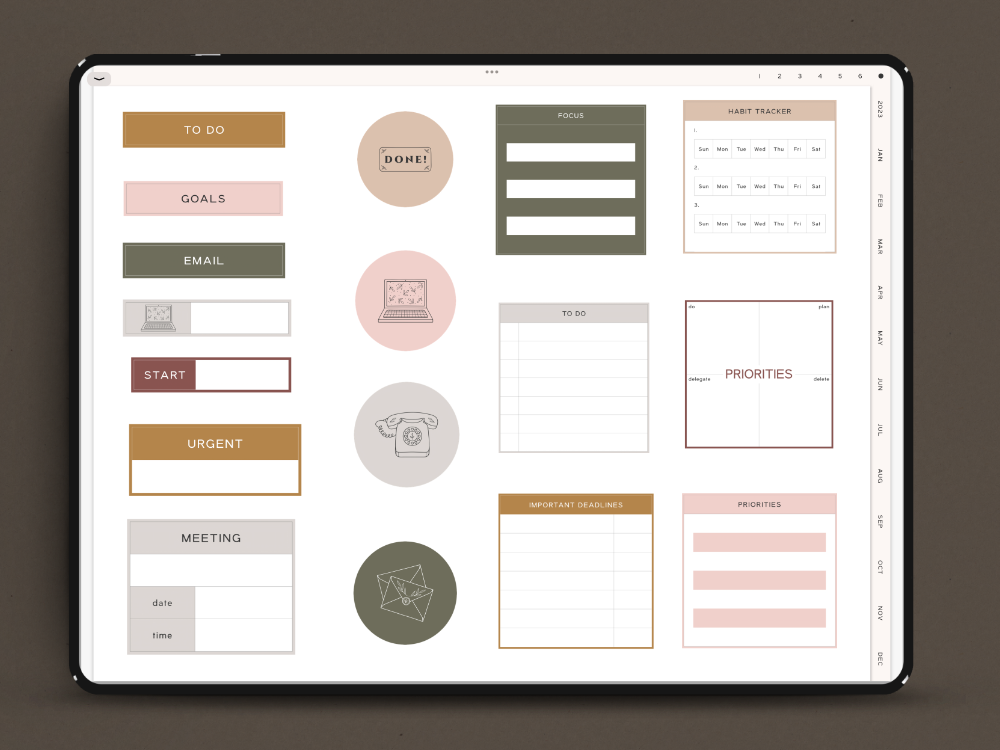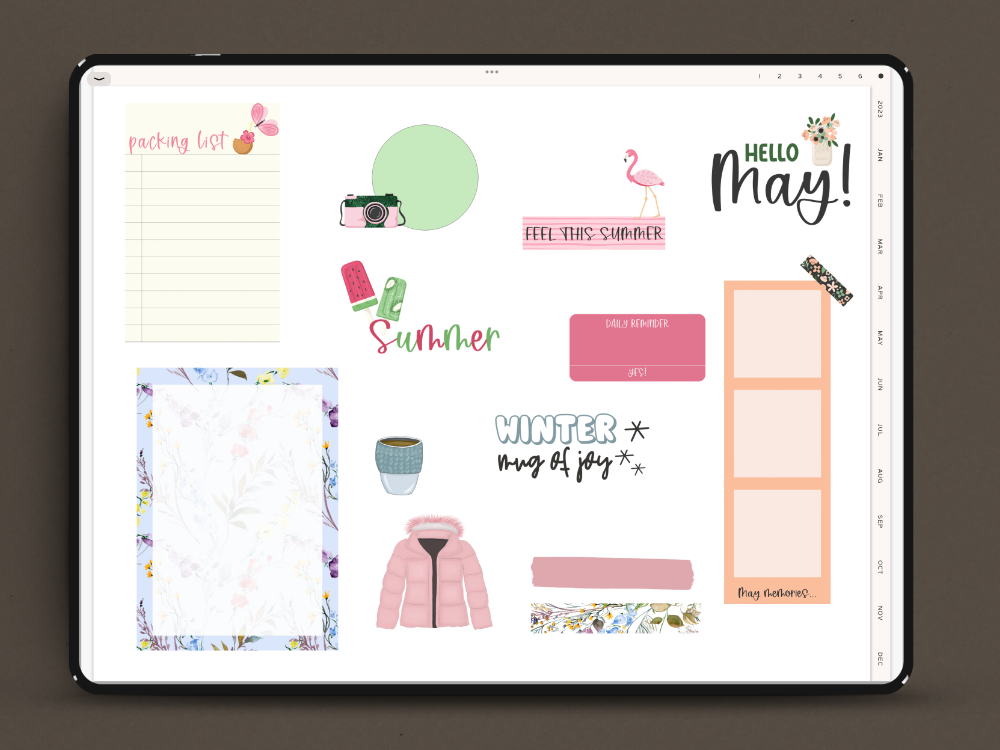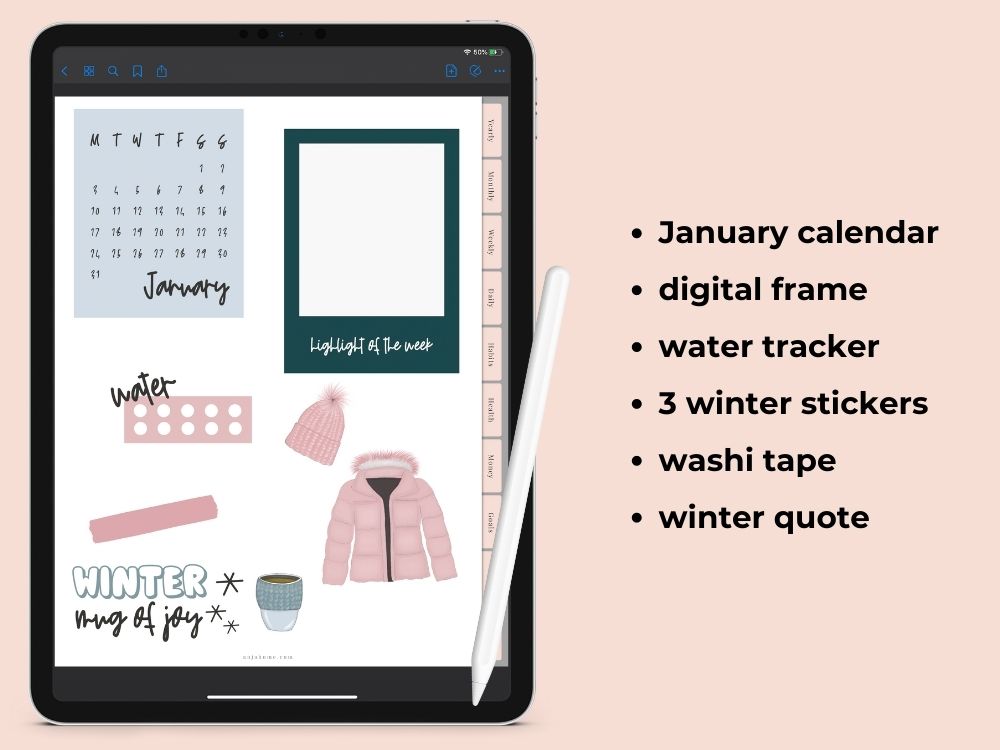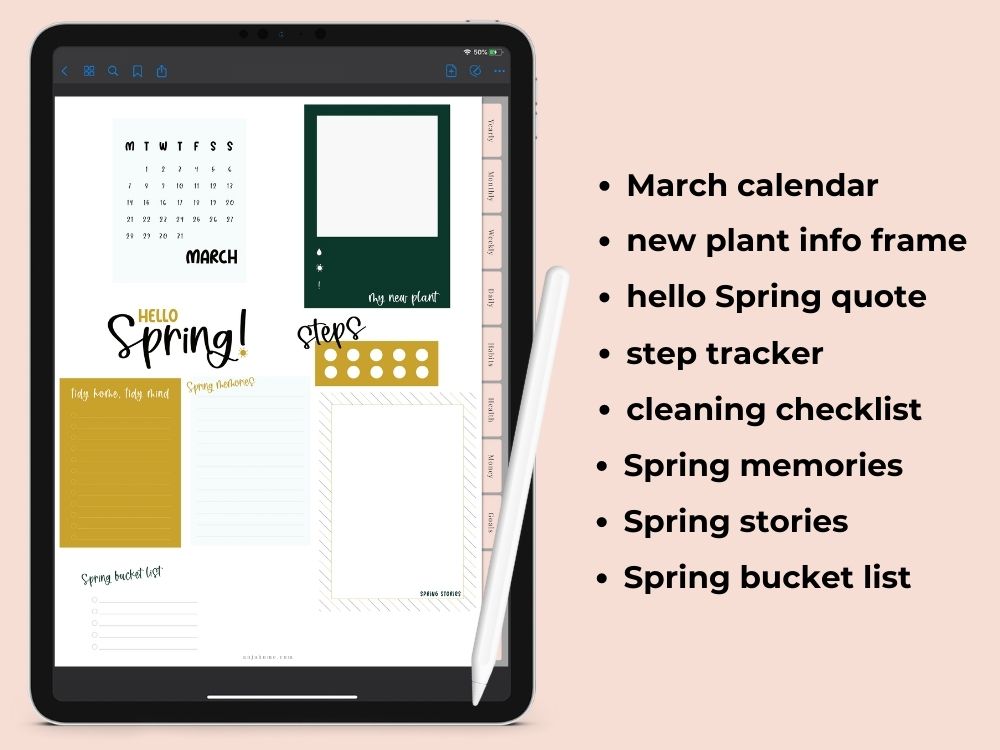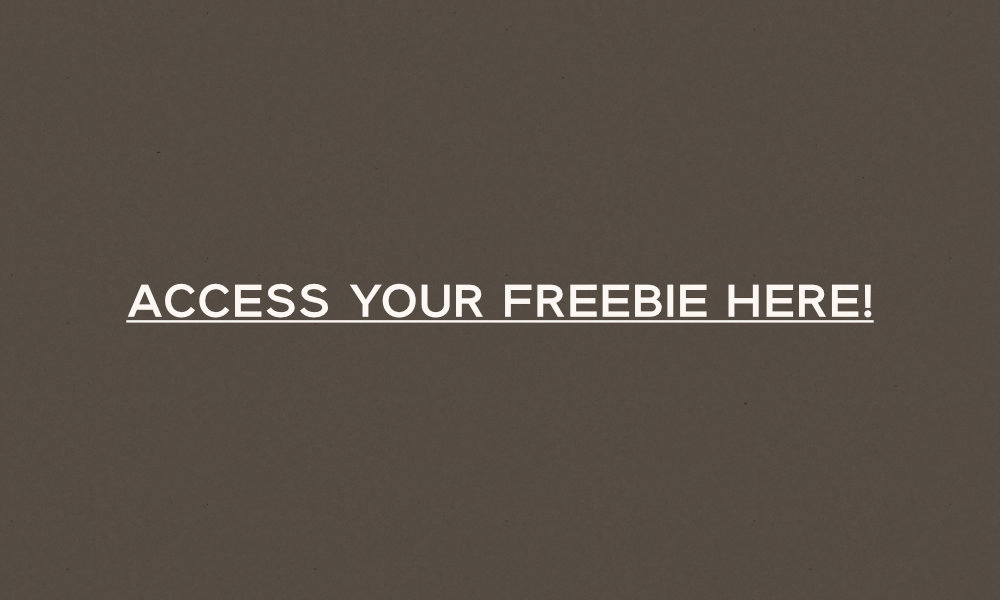Today I share with you free digital planner stickers.
2026 Digital Planners are Ready To Download
Get 2025/2026 Goodnotes Templates For Students
Check 2025 Digital Planner
Download 2026 Digital Planner
Undoubtedly, adding digital planning stickers is my favorite way to customize my free digital planner.
Also, they’re a great complement to a digital bullet journal.
In other words, you can easily use them as digital bullet journal stickers.
Basically, you get a sample of how you can play with digital planning.
Also, you’ll learn how to add digital stickers to a note-taking app (in this case GoodNotes).
So without further ado, let’s get started.
[toc]
What Are Digital Planner Stickers?
Firstly, let’s start with what digital stickers are.
In general, a digital sticker is a PNG file.
Indeed, what it does mean, is it’s an image with a transparent background.
Because you may want to use digital stickers in different planners, a transparent background allows you to put them anywhere.
Basically, digital planner stickers can play different roles in a digital planner: functional and decorative.
In fact, here I put a list of some digital sticker examples, according to life categories.
Daily Digital Stickers
- meal planner
- cleaning routine
- weekend planner
Academic Digital Stickers
Finance Digital Stickers
- expense tracker
- weekly budget
- bill reminder box
Health & Self-Care Digital Stickers
- mood tracker
- gratitude log
- water tracker
- workout tracker
2024 Monthly Calendar
Productivity Digital Stickers
- quarterly goals
- top priorities
- to-do list
Travel Digital Stickers
Weather Digital Stickers
Functional Digital Planner Stickers
In this case, functional digital planner stickers allow you to improve your productivity.
In other words, you’re able to keep track of important deadlines, events, and appointments.
Also, digital stickers help you remember the top priorities in your personal or professional life.
Furthermore, along with these, by adding different types of tracker stickers or labels to your digital planner, you’re able to keep up with paying bills, staying hydrated, or even reading books.
Besides, there are plenty of daily planner sticker designs you can choose from.
For instance, functional digital stickers come as:
- icons
- shapes
- banners
- sticky notes
- trackers
- checklists
- headers
- to-do lists
Cute Decorative Digital Planner Stickers
Additionally, you may want to express your personality by adding decorative digital stickers to your digital planner.
For example, feel free to decorate your digital planner layouts with:
- washi tapes
- motivational quotes
- illustrations
- digital papers
- frames
Monthly Decorative Digital Stickers
Undoubtedly, decorative stickers allow you to keep themed digital planner monthly pages.
Also, as a bullet journalist, I always like to add a little bit of seasonality to my digital bullet journal layouts.
January Digital Planner Stickers
February Digital Planner Stickers
March Digital Planner Stickers
April Digital Planner Stickers
May Stickers for Digital Planning
Cute June Digital Stickers
July Goodnotes Planner Stickers
August Digital Stickers
September Digital Stickers
How To Import GoodNotes Stickers To Your Planner
Generally, there are two ways you can import Goodnotes free stickers to your planner:
- individually
- as a pre-cropped digital sticker sheet for GoodNotes (if you use the GoodNotes app)
Indeed, the first option is pretty self-explanatory.

Again, you open a PNG file of your choice, import it, and decorate your digital planner.
On the other hand, the second option requires a little bit of explanation.
So, for those of you who chose GoodNotes as your note-taking app, you’re able to download a file with all already imported and organized png stickers.
In other words, once you download a GoodNotes file, instead of importing them one by one, they’re instantly ready to use.
How To Add GoodNotes Free Stickers To Your Digital Planner (Separate PNG Files)

After saving your stickers on your Photo album, all you need to do is to add them to your planner.
Basically, you tap on the photo icon and search for the digital stickers for GoodNotes in your photo album.
Then select the one you want to add to your digital planner layout.
If you need to copy, paste, or resize your free GoodNotes stickers, just use the lasso tool (with your Apple pencil), circle the sticker, and tap to open the edit panel.
How To Add Free Digital Stickers To Your Planner (GoodNotes File)
In case, you get pre-cropped stickers in the GoodNotes file, keep in mind you don’t import them to the Photo Album.
Instead, import a sticker file with .goodnotes at the end directly into GoodNotes by selecting the Share button.
Then choose Copy to Goodnotes.
In order to select a specific sticker, use the lasso tool, and circle around it.
Next tap (and hold for a few seconds) to open the edit panel, where you click Copy.
Last but not least, go to the planner page where you want to add a sticker and open an edit panel to select Paste.
How To Customize My Free Digital Planner

First and foremost, you can always cover the part of a free digital planner you don’t want to use.
Basically, there are two ways you can do it.
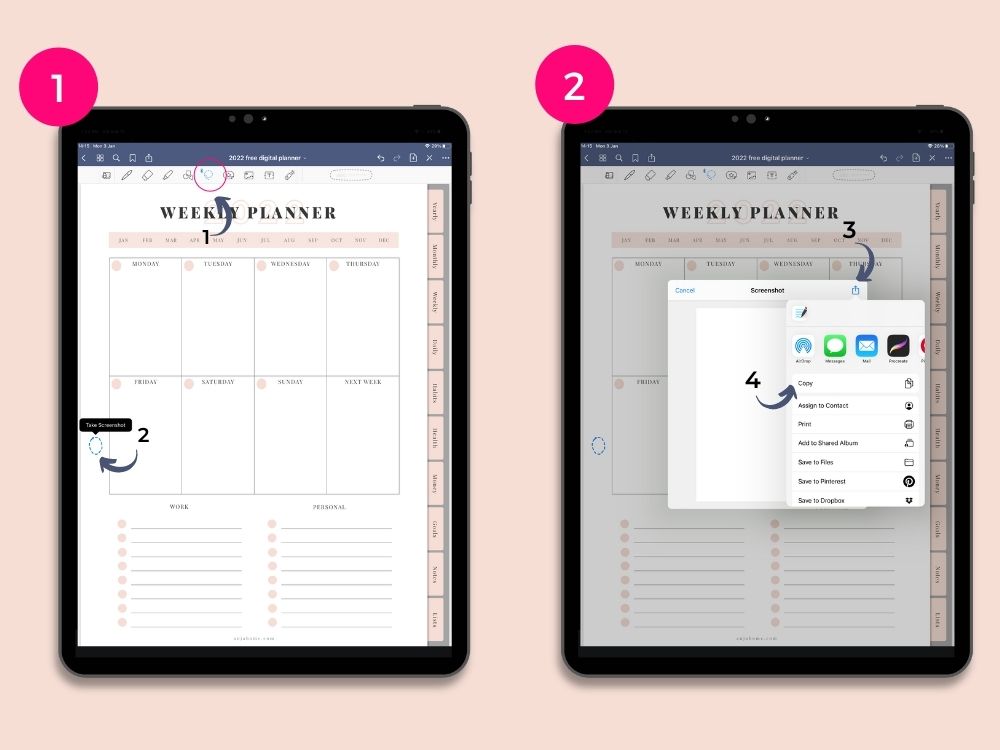
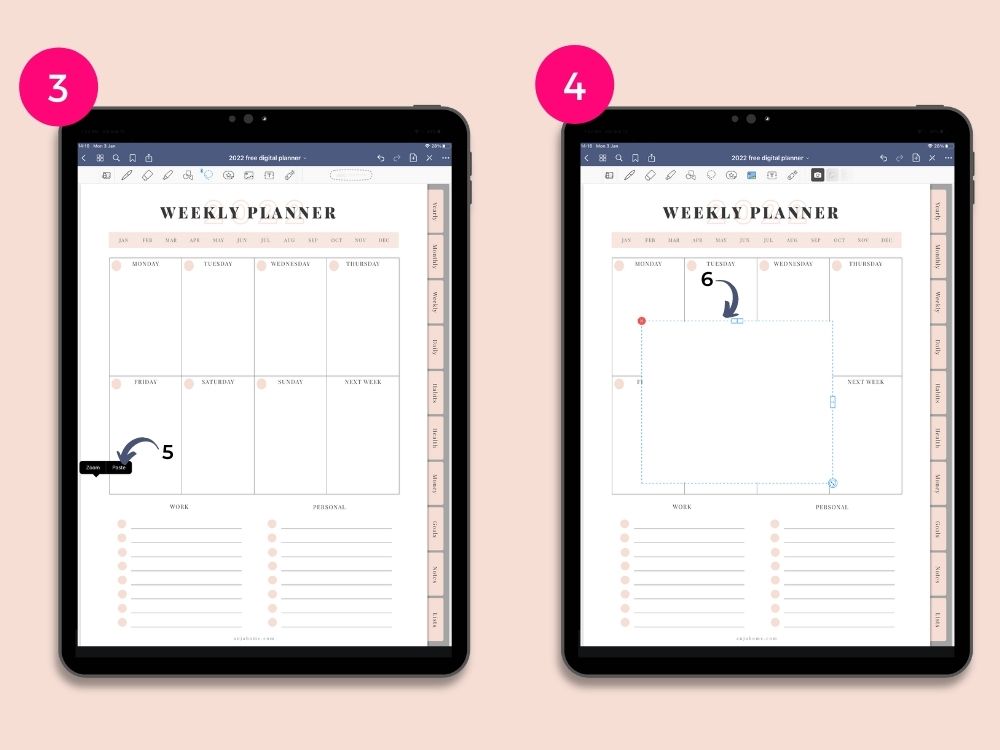
You simply choose a lasso tool, circle a white area, and take a screenshot.
As a result, you’ll get a white rectangle to cover all unwanted planner areas.
Additionally, use a white pen tool to cover small parts of a planner, for example, text or a table.
Then feel free to add your favorite digital stickers and design a dream layout.
For instance, I chose to put a January calendar in the right bottom corner and a “highlight of the week” sticker in the left bottom corner.
Also, I used washi tape to decorate it in a simple but cute way.
Next, I decided to get rid of a column designed for next week’s tasks and include a winter quote with a cute mug illustration.
Along with these, I put a water tracker sticker in a daily column.
Last but not least, I added cute winter illustration stickers to decorate a January weekly layout.
Now, when my weekly planner layout was done, I wanted to use this winter color palette for my writing tools as well.
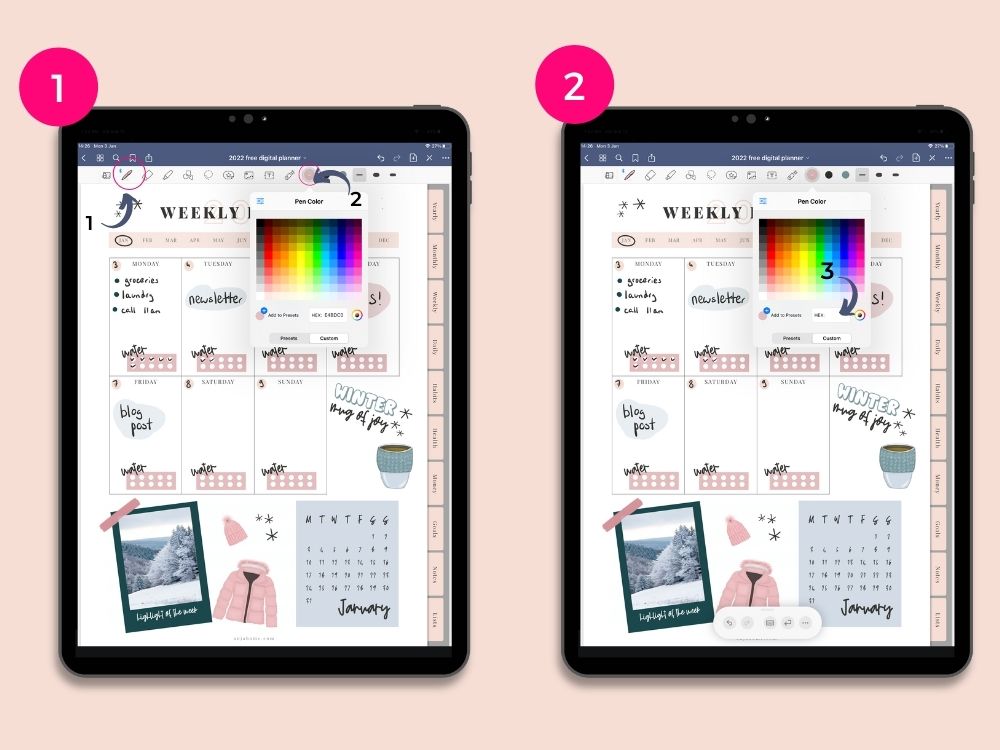

Free Digital Planner Stickers
As another gift to my readers, I designed some free bullet journal digital stickers for each month.
In my opinion, it’s a great way to play with digital planning.
Furthermore, with a free digital planner, you can now try out this type of planning tool for free.
Free Digital Planner Stickers
As you can see, digital planning can be so much fun.
Basically, similar to paper planner stickers, you’re able to add your personality to all your digital planners.
Moreover, functional bullet journal stickers will help you organize your personal and school or work life.
With this in mind, download a free digital planner and stickers and try them out.
Happy planning!
Free Planner Stickers FAQ

What Is The Format Of A Digital Sticker?
You get digital stickers as individual pngs you can add to your digital products.
How Are Digital Stickers Used?
Basically, all you have to do is import different sticker packs into your PDF annotation app.
As a long-time Goodnotes user, it’s one of my favorite digital planner apps.
Definitely, it works perfectly with all PDF file downloads, no matter what the planner size is.
Keep in mind that I offer only uncropped stickers.
Do You Offer Free Printable Stickers?
Currently, I don’t offer free printable planner stickers.
However, you’re able to print digital stickers on sticker paper and cut them out by using cutting machines like Cricut.
Can I Use Stickers In My Digital Notebooks?
Indeed, you can decorate your digital notes with themed planner stickers.
Certainly, it’s a great way to make the school year more enjoyable.
Do You Offer a Free Digital Notebook As A Free Download?
Not yet, but sign up to my email list (no extra cost) and you’ll be notified whenever I update my free resource library.
So don’t miss any important information anymore.
What Are The Terms Of Use For The Digital Sticker Set?
Firstly, all files included in a freebie library are for personal use only.
Secondly, any kind of commercial use is not allowed.
DOWNLOAD Digital Stickers For GoodNotes
Firstly, you need to sign up for a Grow account at no extra cost.
Then you’ll be able to unlock a download link to Dropbox and the files will open.
However, you don’t need to have an account to download your free stickers.
Basically, click the Download button.
Once you download files from Dropbox, a Zip file with stickers will be opened in the Files app on your iPad.
Then you need to unzip your Zip file and select the now unzipped folder.
Finally, you choose your stickers by clicking a Select button on the top right corner, clicking on the Share button, and saving images on your Photo Album.
This planner is ONLY for PERSONAL USE.
You may NOT use these files or any Anja Home products commercially.
You may NOT alter, copy, share, recreate, resell, or replicate.
Thank you : )