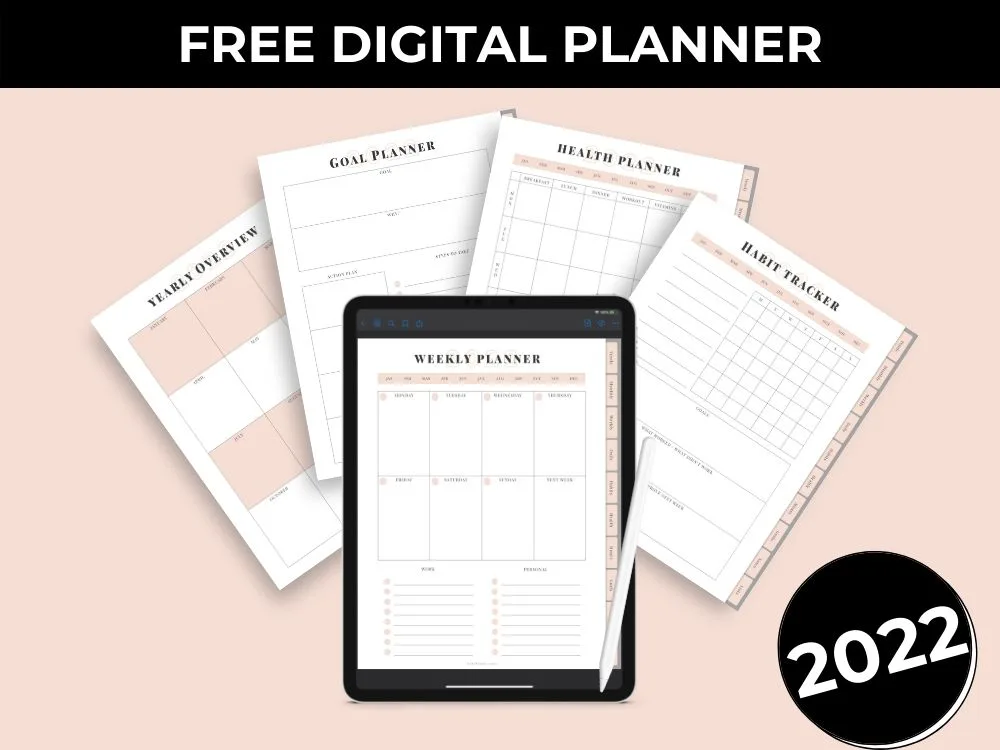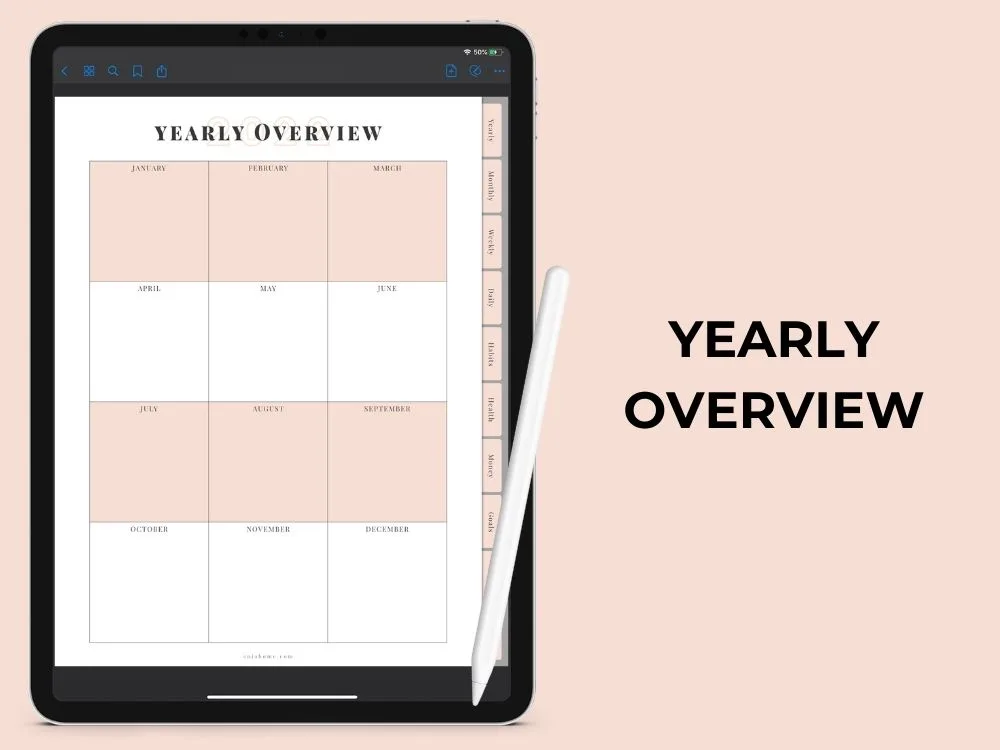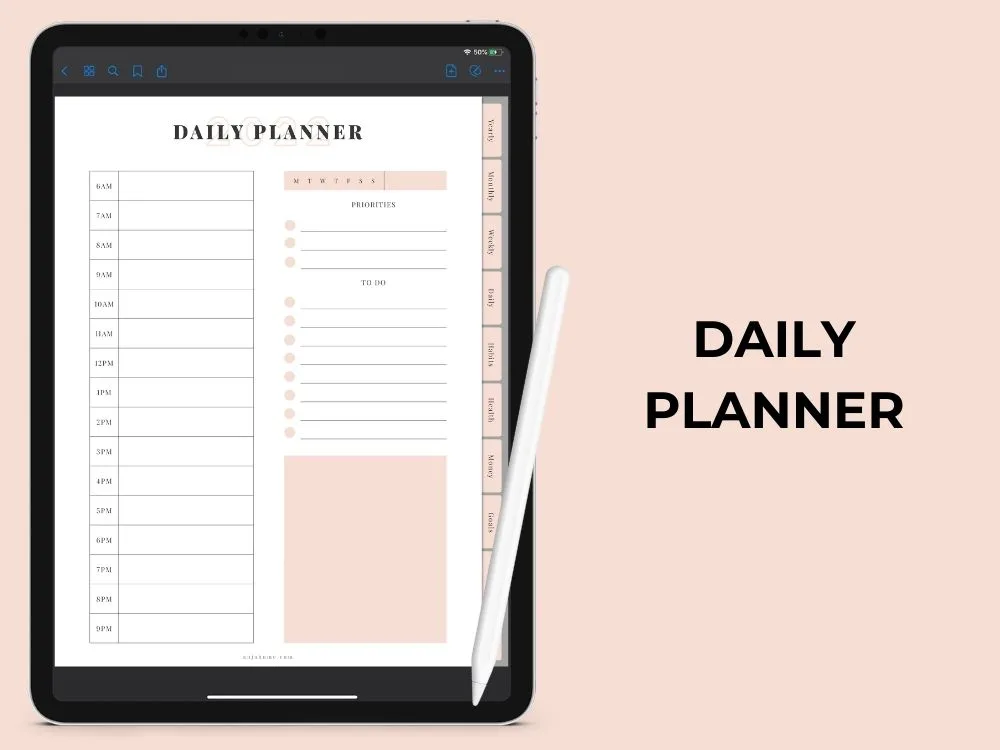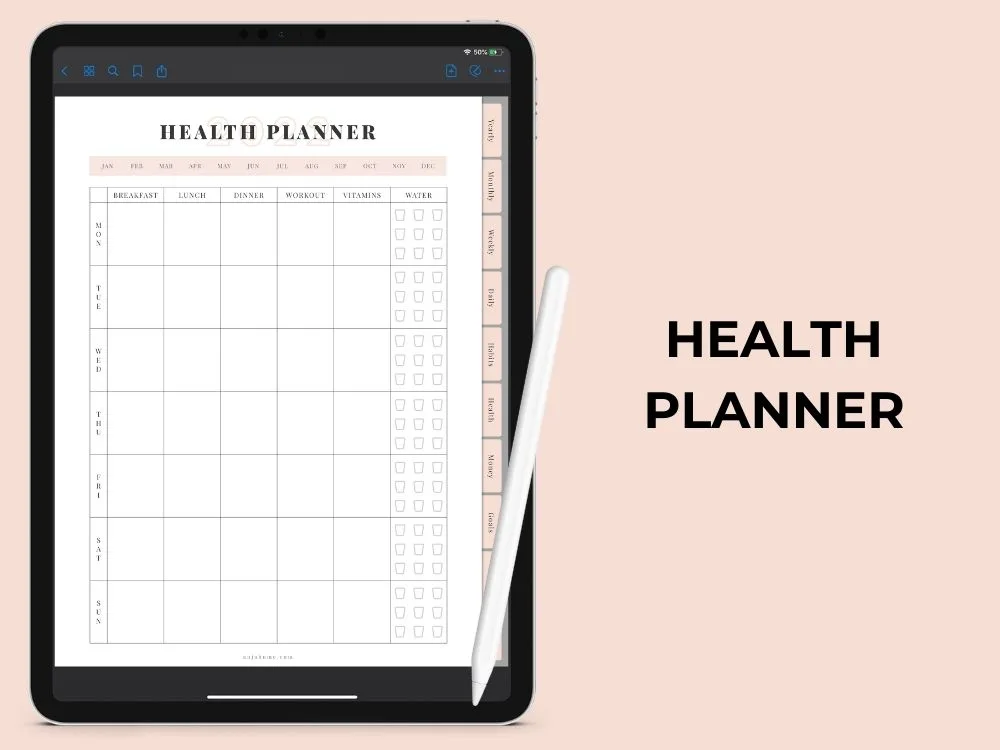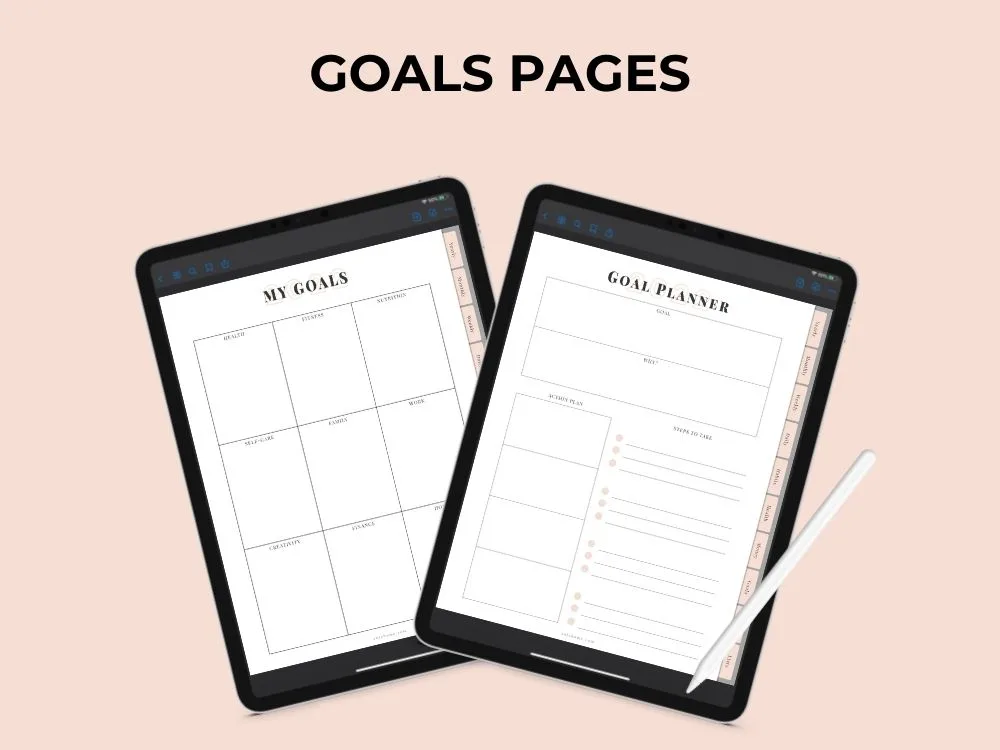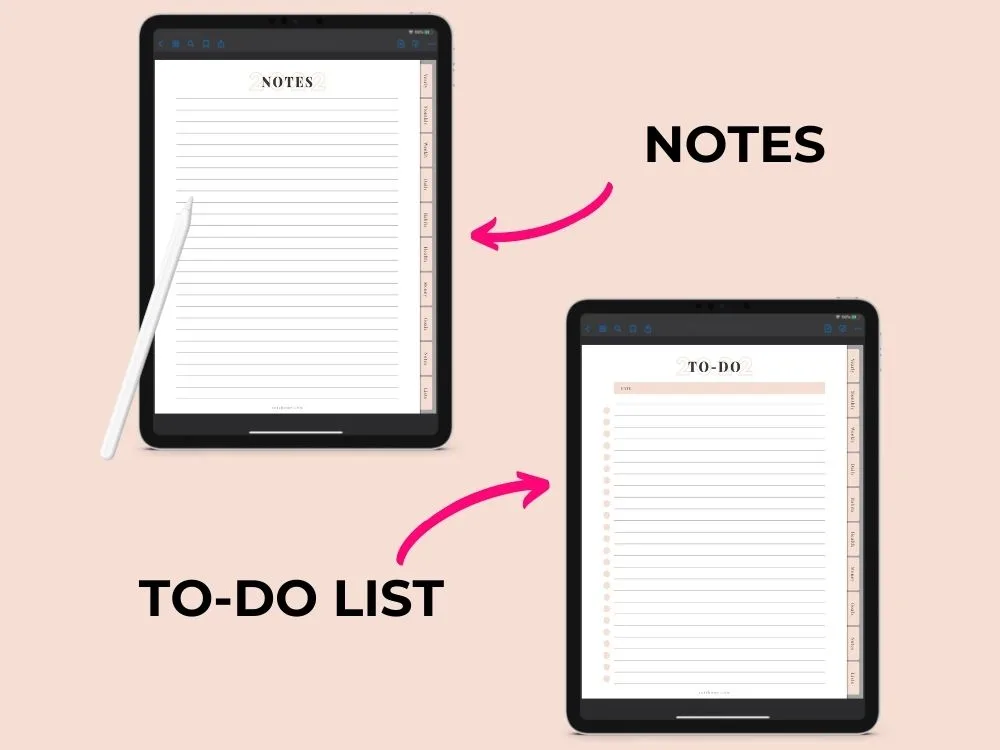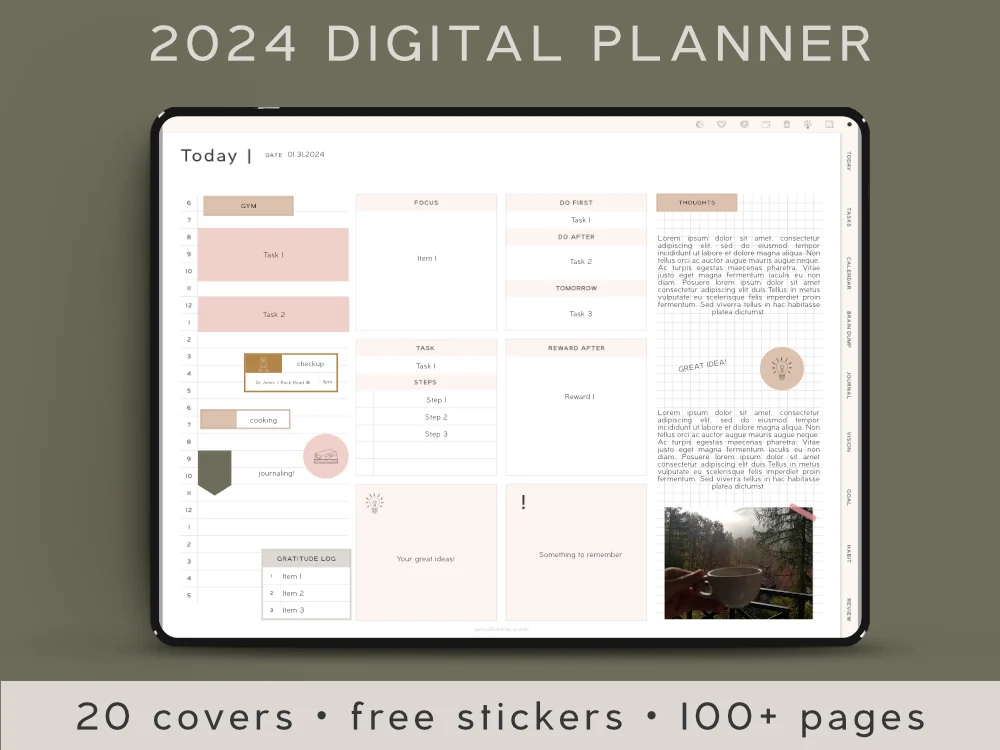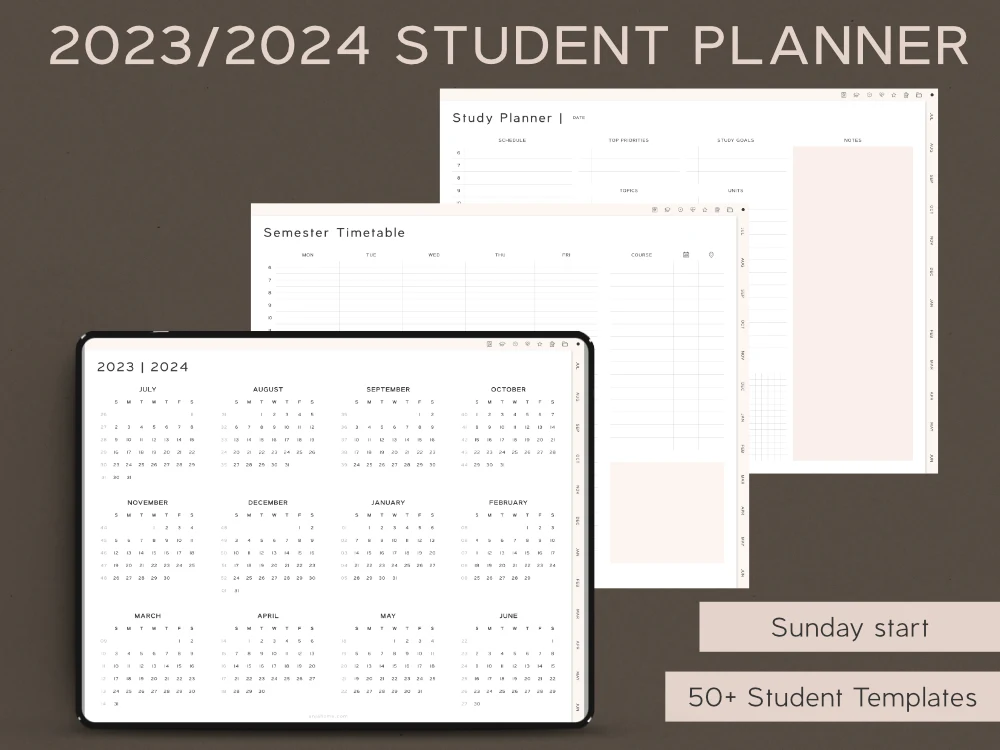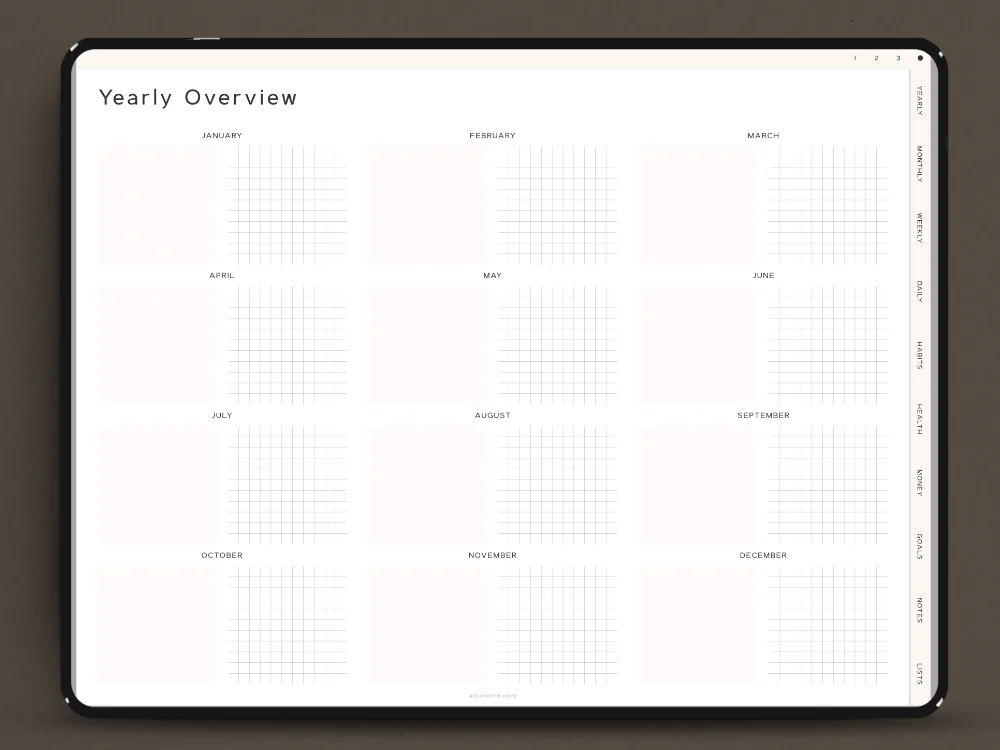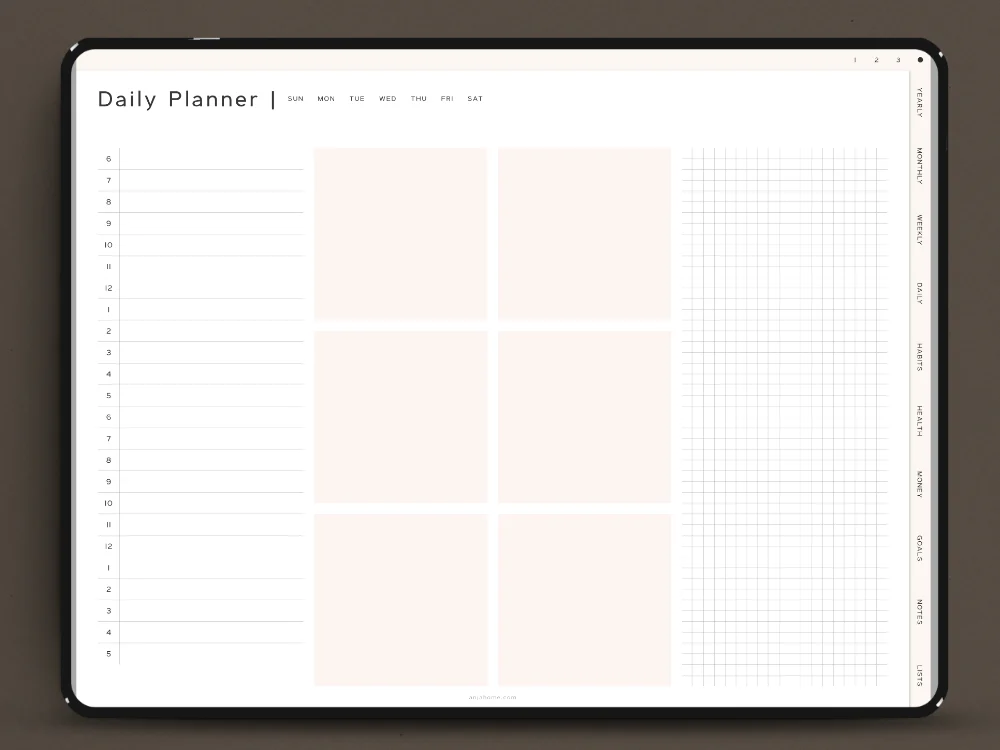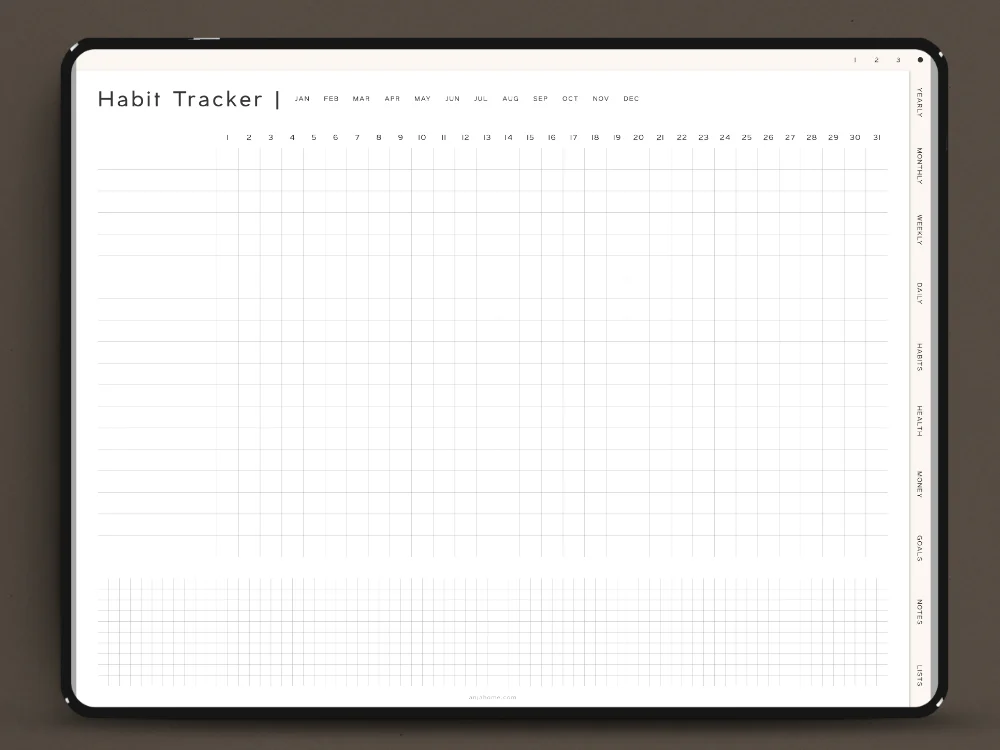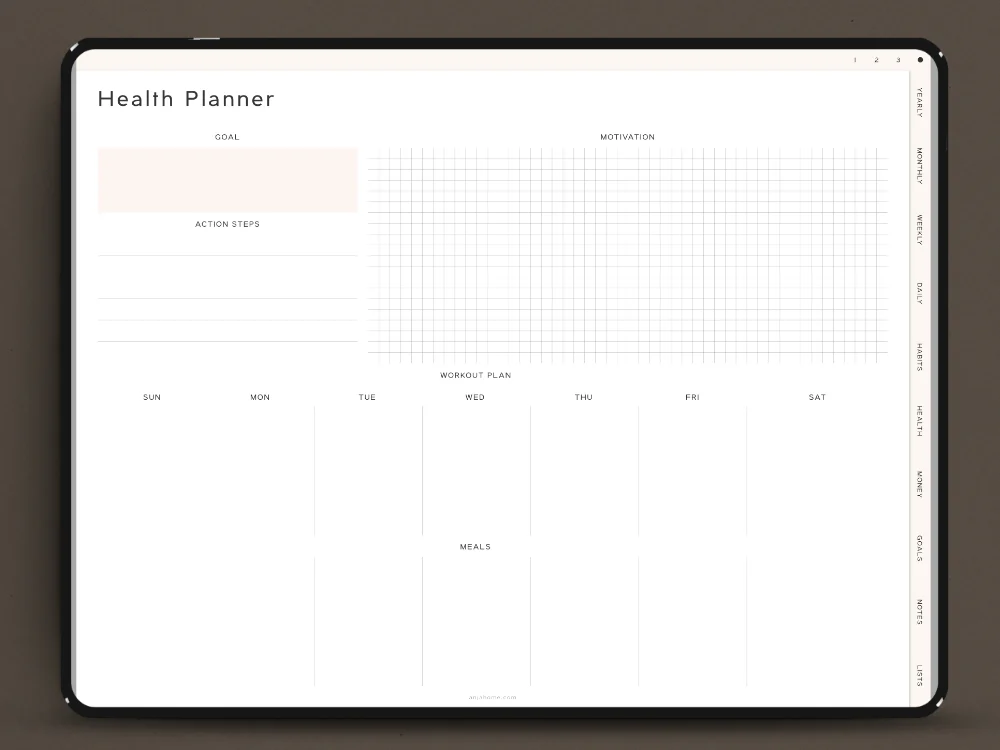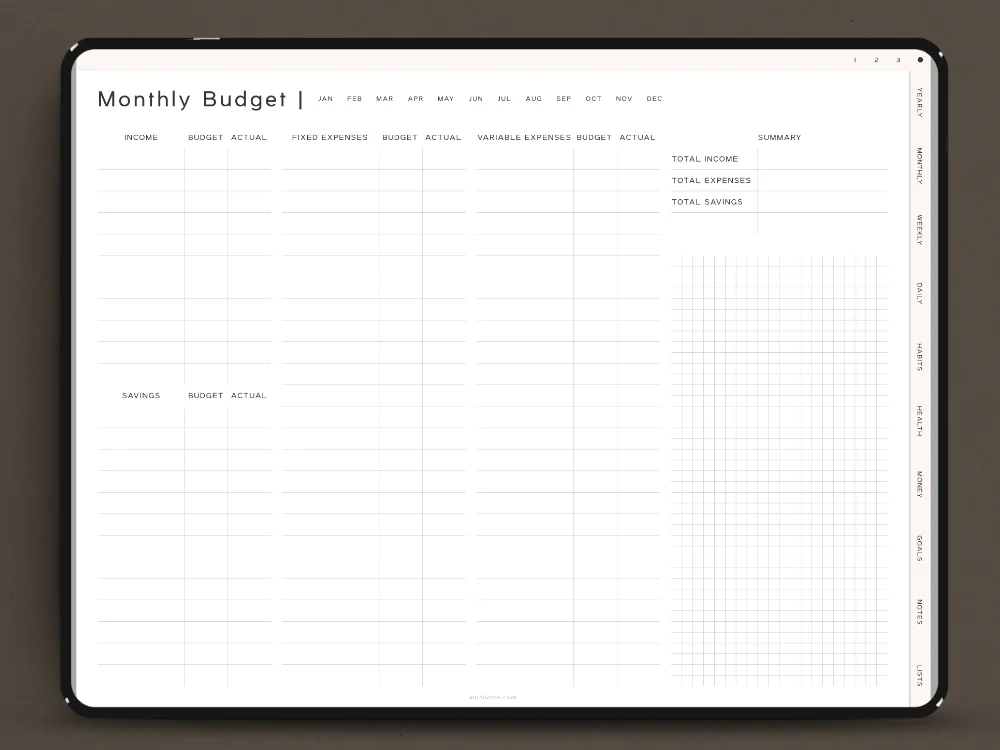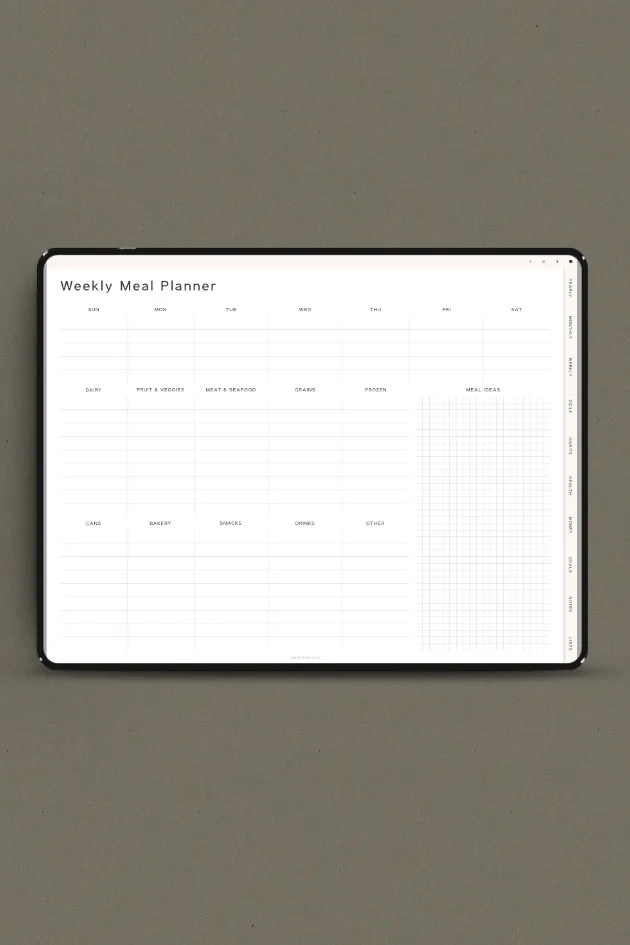Today I want to share with you a free digital planner for 2024 (undated).
2024 Digital Planner is Ready To Download (For Free)!
For dated ones, check out the following planners:
Although I consider myself a “pen and paper” kind of planner nerd, I’m really looking forward to starting a digital planner.
With this in mind, I created a free digital planner for 2024.
This free digital planner download includes the following pages:
- yearly overview
- monthly layout
- weekly layout
- daily schedule
- habit tracker
- weekly fitness layout
- budget pages
- goals pages
- notes
- to-do list
- custom sections
So without further ado, let’s dive right in.
Table of Contents
Free Digital Planner 2024
In case you want to try digital planning is for you, I share with you a free GoodNotes digital planner with hyperlinked tabs.
This free GoodNotes planner includes the following one-page templates:
Free Digital Planner Yearly Overview
Indeed, as you may already know, I’m always all about exploring new planning tools.
And while I played a little bit with digital planning free tools last year, I think there’s still a lot to discover.
In fact, the previous year showed me the multiple benefits of working with different time management products.
Monthly Planner Templates For GoodNotes
For example, I can’t live without my bullet journal when I’m struggling with a racing mind.
In other words, bullet journaling is great for decluttering my thoughts.
Also, keeping a simple notebook allows me to be creative by decorating bullet journal pages with doodles, fonts, headings, etc.
GoodNotes Weekly Planner Template
On the other hand, 2024 planner printables work amazingly as a quick planning tool (as well as 2022 planner printables and 2023 planner printables).
Basically, it’s a great way to schedule your month, week, or day without having to create all of these bujo layouts or spreads.
Also, using free digital planners has a lot of benefits as well.
What Is A Digital Planner
In case you’re not familiar with a digital planner, it’s a PDF with hyperlinked tabs.
Moreover, similar to a regular planner, hyperlinked tabs allow you to navigate throughout the planner with ease.
GoodNotes Daily Planner Template
Firstly, it’s definitely more portable.
Secondly, you can get one undated planner and use it over and over again.
Thirdly, you’re able to customize your digital planner templates.
A Digital Planner
Now, when you get all the digital planning tools you need, it’s time to choose a digital planner.
Surely, you can find a lot of different 2024 digital planners.
Habit Tracker Template
For instance:
- portrait vs landscape
- dated vs undated
- Sunday start vs. Monday start
- one page vs. two pages
GoodNotes Weekly Health Planner Template
Also, along with these, digital planners come with a bunch of different designs.
For instance, minimalist black and white or playful pastel tones.
Last but not least, a digital planner may or may not include some of the planner collections ( for instance, meal planners, habit trackers, fitness trackers, etc.).
Free Digital Planner Budget Pages
With this in mind, always read exactly what a digital planner includes.
Certainly, I highly recommend watching the flip-through videos.
In case you’re wondering what a digital planner should include, there’s a simple answer.
Free Digital Planner Goals Pages
Undoubtedly, the ideal digital planner should fit your lifestyle.
However, remember that you can keep more than one planner on your iPad.
For this reason, feel free to get a separate digital planner for your college life, Etsy shop, or fitness journey.
Also, you’ll get a 2022 version of the free digital planner.
Project Planner
Free Digital Planner
Undoubtedly, a digital planner is such a fun option to try out.
Furthermore, it’s so easy to include it in your daily routine.
For example, you wake up and make a coffee.
GoodNotes Planner Templates For Notes, To-Do List, and Custom Sections
Then, after watching your favorite vlogs on iPad, you check out today’s schedule.
Then you put your tablet in a school bag.
As a result, during the classes, you’re able to plan out the next project in a digital planner.
Also, after school, you go to work.
Again, you have still access to the work to-do list, important contacts, etc.
Then you go to the gym.
Basically, with a fitness digital planner, you know exactly what to do.
Grocery List
As you see, digital planning is a great solution if your daily schedule is pretty hectic.
Furthermore carrying all of the planners, notebooks, and writing supplies in your bag is hurtful.
Also, the idea of getting rid of paper clutter could be really tempting.
Additionally, let’s not forget about the fear of messing up with pricey bullet journal paper pages.
In this case, the undo button is your best friend.
Speaking of being pricey, think about all of the Mikron pen sets, and Tombow brush pens you’d need to buy.
Undoubtedly, a digital planner is definitely an affordable option.
So feel free to download my free digital planner for 2024 and give digital planning a try.
How To Start Digital Planning
Unlike getting started with a bullet journal, you can begin your digital planning free adventure within a few minutes.
First and foremost check out if you have digital planner tools.
Tools You Need For A Free Digital Planner
Because your planner comes in a digital form, you need three tools in order to use it.
A Tablet / An iPad
Definitely, I’m not an expert when it comes to electronic devices.
Personally, I use an iPad Pro 12,9’’ from 2018 and it works great.
However, if I had to buy it again, I’d probably get a smaller one.
Digital Pencil
Along with a tablet or an iPad, you want to get a Stylus.
Although I think you can use the iPad planner free template without it, there’s no need to complicate your life.
Again, check out other digital planner nerds’ opinions before you get one for yourself.
For example, I use an Apple pencil and I love it.
By the way, if you want to upgrade your digital pencil experience, get a silicone cover.
Note Taking App
When it comes to note-taking apps, feel free to choose between the following apps:
Apple
- Noteshelf
- Notability
Android
- Noteshlef
- Xodo
For example, I decided to purchase a GoodNotes app.
Not only you can find plenty of tutorials online, but there are a lot of cool digital planning tips and tricks.
With this in mind, I designed this 2023 free digital planner for GoodNotes.
However, it’s a PDF file so you should be able to use it on other note-taking apps.
How Does Digital Planning Work
Firstly, you have to download your digital planner to the note-taking app.
As I mentioned before, I’ve only been using GoodNotes.
For this reason, I share with you basic tutorials for this app.
However, I assume other note-taking apps work similarly.
How To Use The GoodNotes App
Undoubtedly, using a digital planner allows you to organize it according to your taste.
In other words, you’re able to copy, add, move, and delete pages as many times as you want.
For instance, feel free to delete unnecessary weekly pages so you don’t feel behind.
Below please find basic GoodNotes tutorials that will help you to start digital planning with ease.
How To Download A Free Digital Planner To GoodNotes

1. Download your free digital planner pdf file from Dropbox. The planner will be opened in the Files App of your iPad.
2. In the Files App, click on the file that you want to open.
3. Once it opens, click the Share Icon in the top right corner. Select GoodNotes.
4. Pick a location and click the import button.
How To Click The Tabs
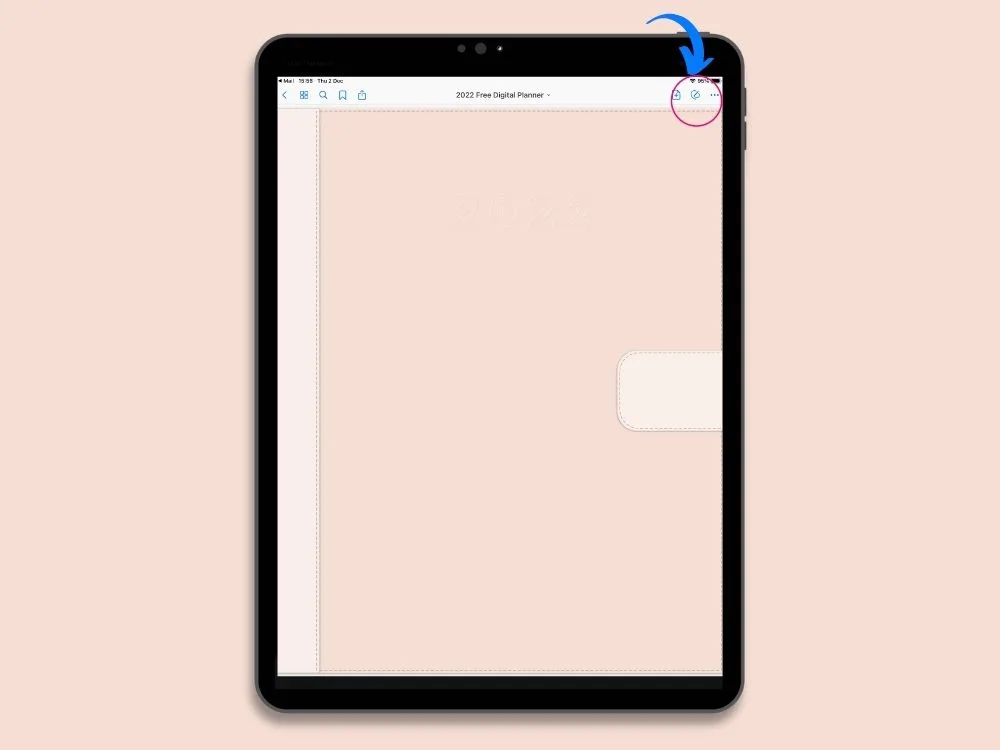
For the tabs to work, you need to be in the Read-Only mode.
The pencil icon, located at the top bar, is transparent.
This mode allows you to flip through the pages in full-screen mode.
However, it doesn’t let you write, etc.
How To Write

In order to write on your free digital planner templates, you need to deselect the Read-Only mode by clicking a pencil icon.
The pencil icon is crossed out.
This mode allows you to write, etc.
How To Duplicate Page
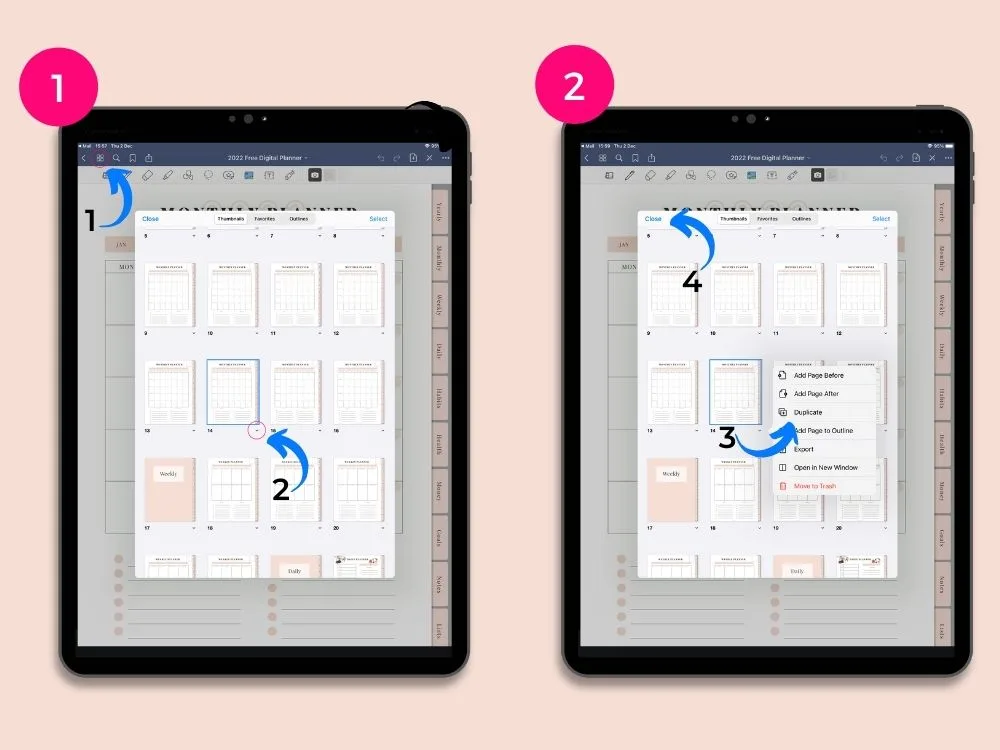
1. Tap the four-square icon in the top left corner to enter the thumbnail view.
2. Open a drop-down menu.
3. Click Close.
4. Pick a location and click the import button.
How To Copy Pages
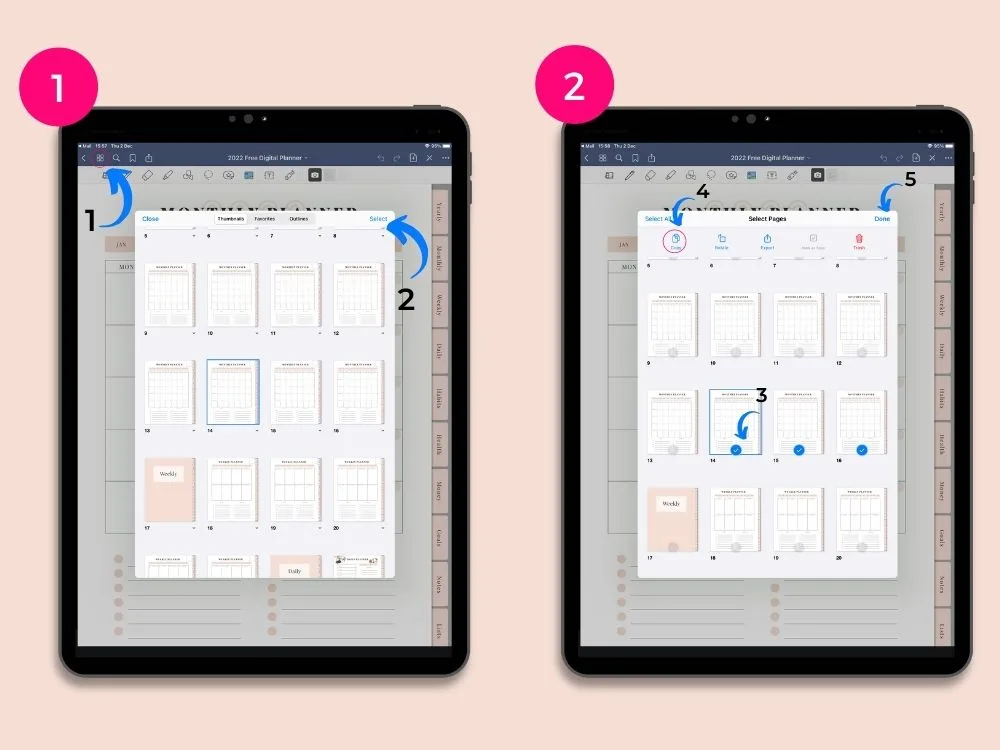
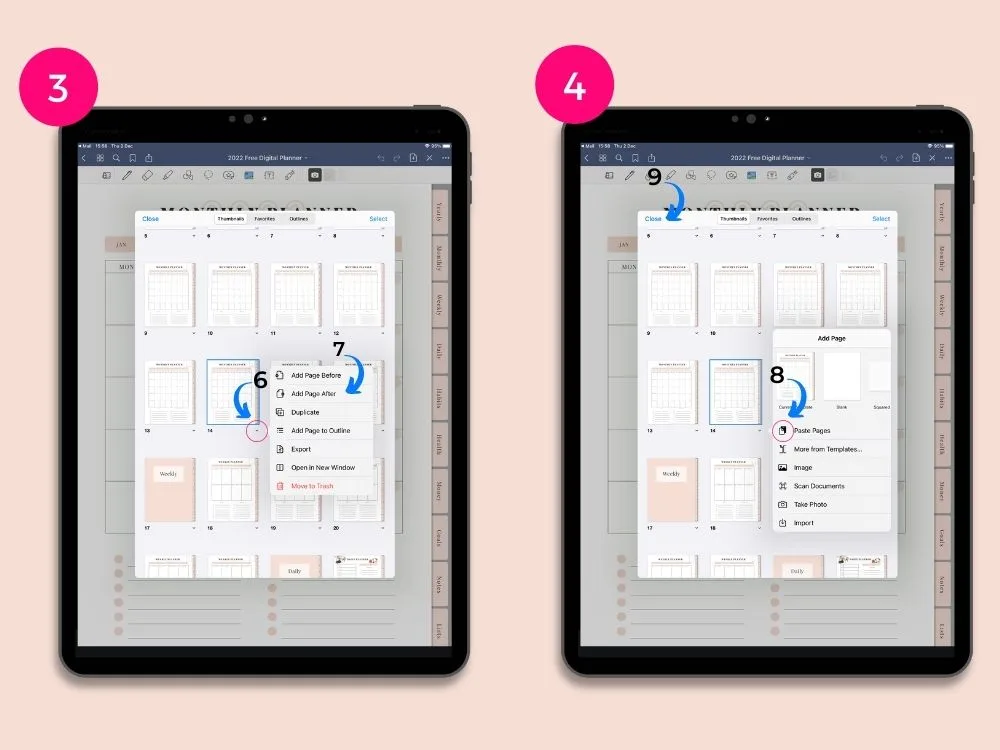
1. Tap the four-square icon in the top left corner to enter the thumbnail view.
2. Click Select.
3. Select pages you want to copy.
4. Click Copy.
5. Click Done.
6. Open a drop-down menu by clicking the icon next to the page where you want to place copied pages.
7. Choose if you want to add these pages before or after.
8. Select Paste Pages.
9. Click Close.
How To Rearrange Pages

1. Go to the page you want to move. Tap the four-square icon in the top left corner to enter the thumbnail view.
2. Tap and hold the page you want to rearrange. Move it to where you want.
3. Select Close.
How To Delete Pages
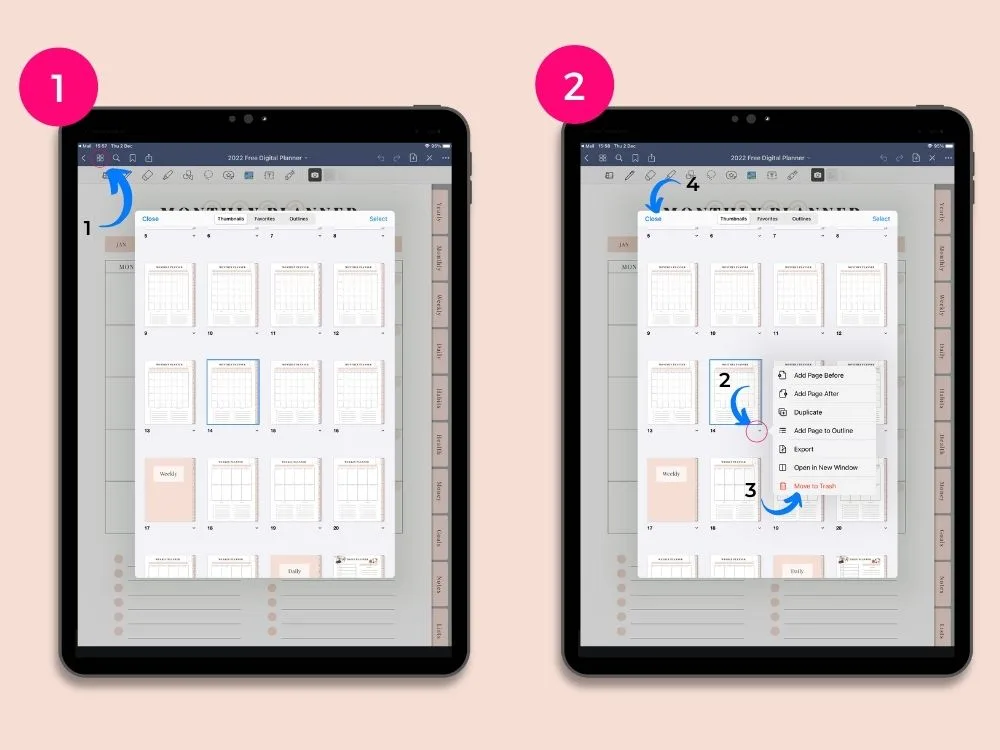
1. Tap the four-square icon in the top left corner to enter the thumbnail view.
2. Open a drop-down menu.
3. Select Move to Trash.
4. Click Close.
Free Digital Planner Goodnotes Tips and Tricks
How To Turn The Handwords Into A Font?
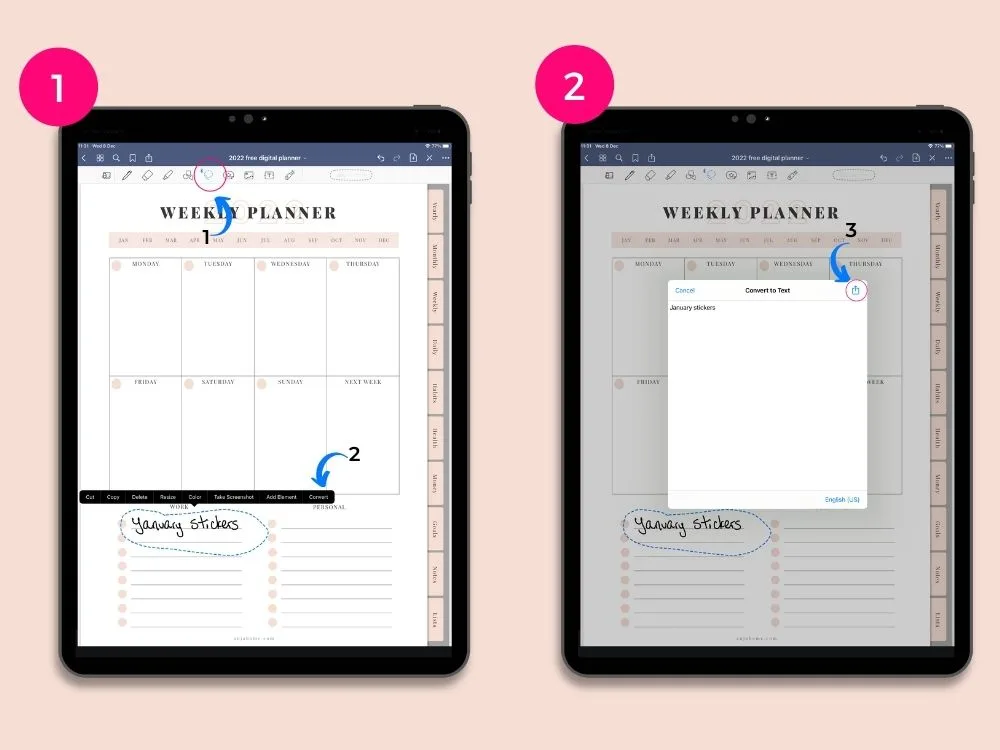
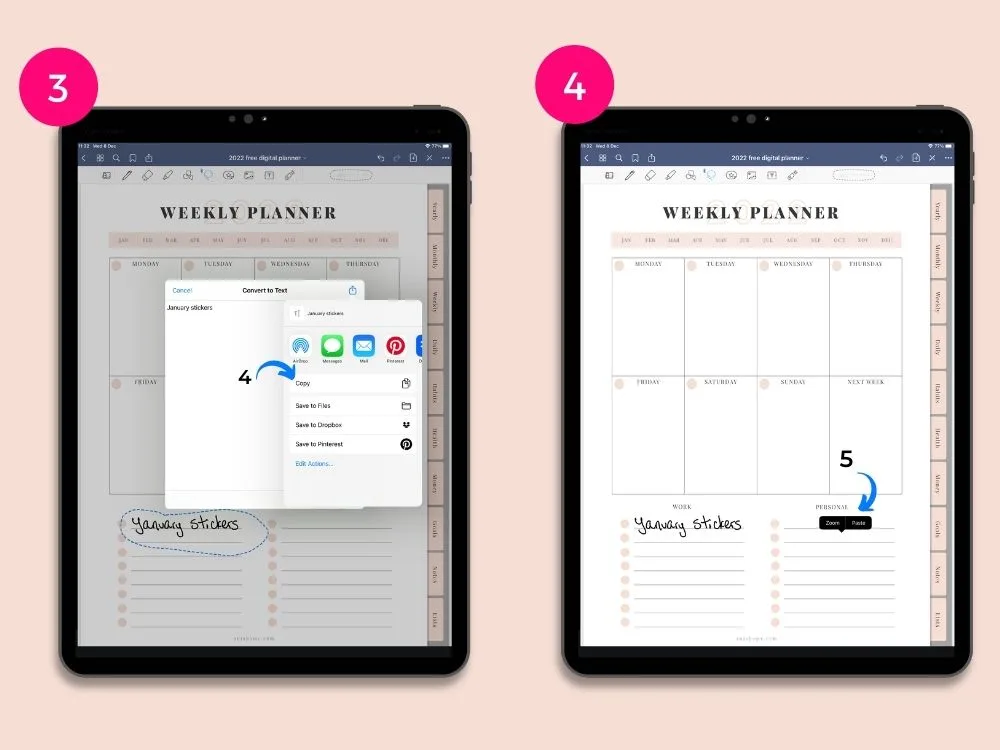
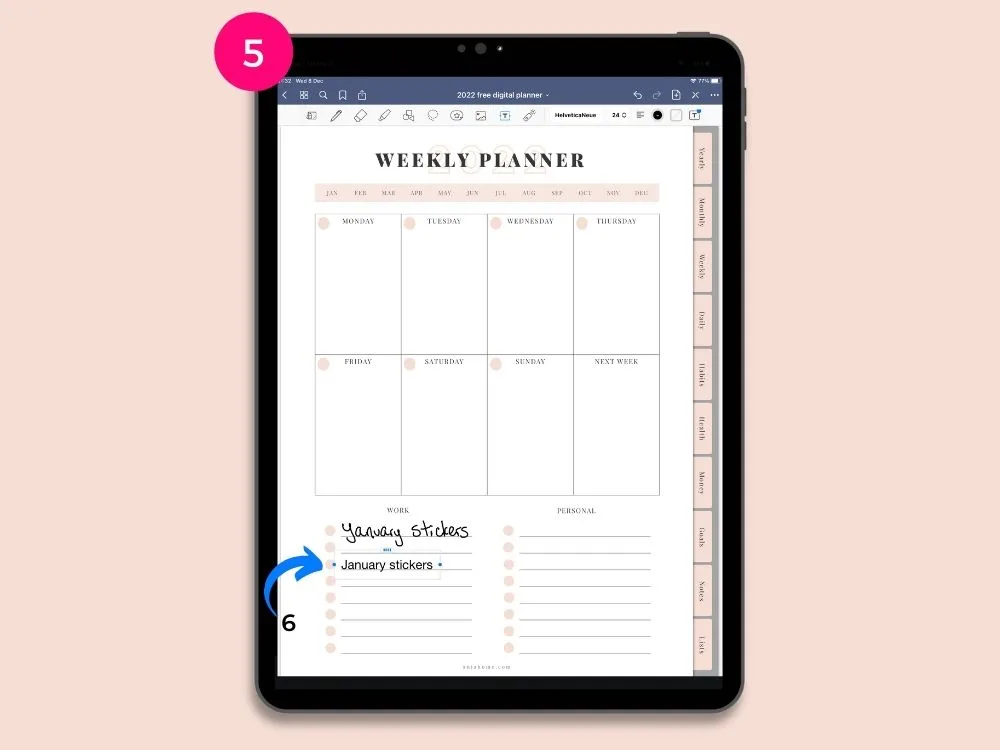
On the other hand, this GoodNotes feature speeds up the writing process.
Instead of slowly typing letters one by one from the keyboard, you’re able to turn your handwriting into a font.
1. Write text by hand. Use a lasso tool to mark the part you want to turn into a font.
2. Tap on it and select Convert.
3. Select the icon with an arrow in the upper right corner.
4. Click Copy.
5. Tap anywhere and select Paste.
6. Fit and move the text to the place of your choice.
How To Change the Color Of Text?
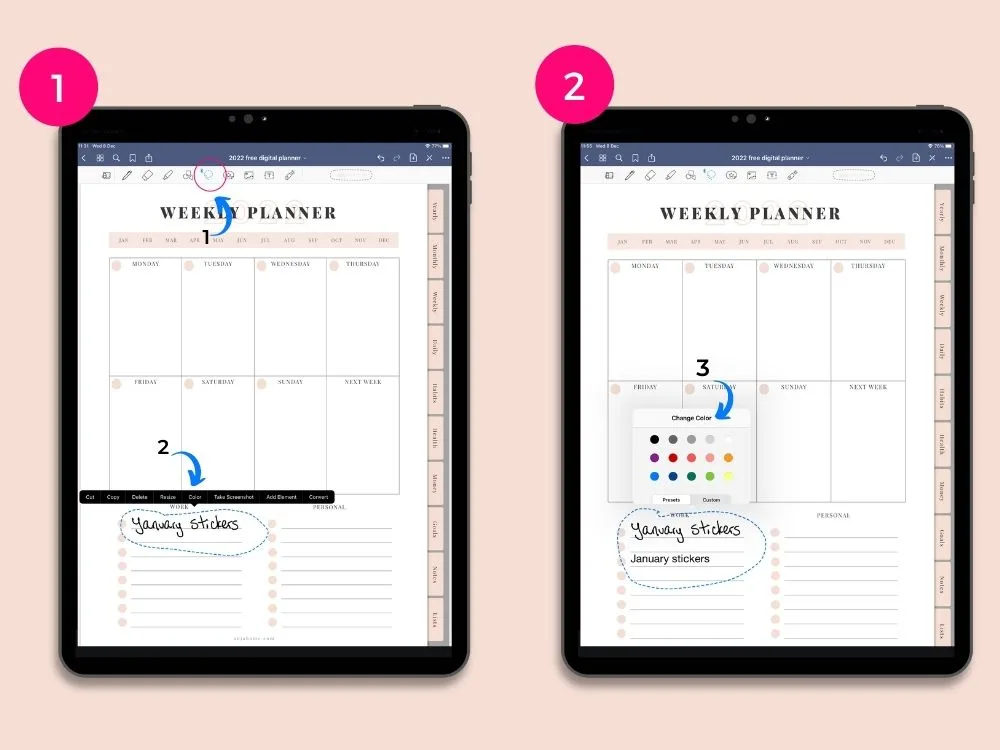

Another cool feature that allows you to play with text is changing its color.
Also, the best part is that this feature works both with typed and handwritten text.
1. Use a lasso tool to loop your text.
2. Tap on it and select Color.
3. Choose your color.
How To Add Shadow To Handwriting?

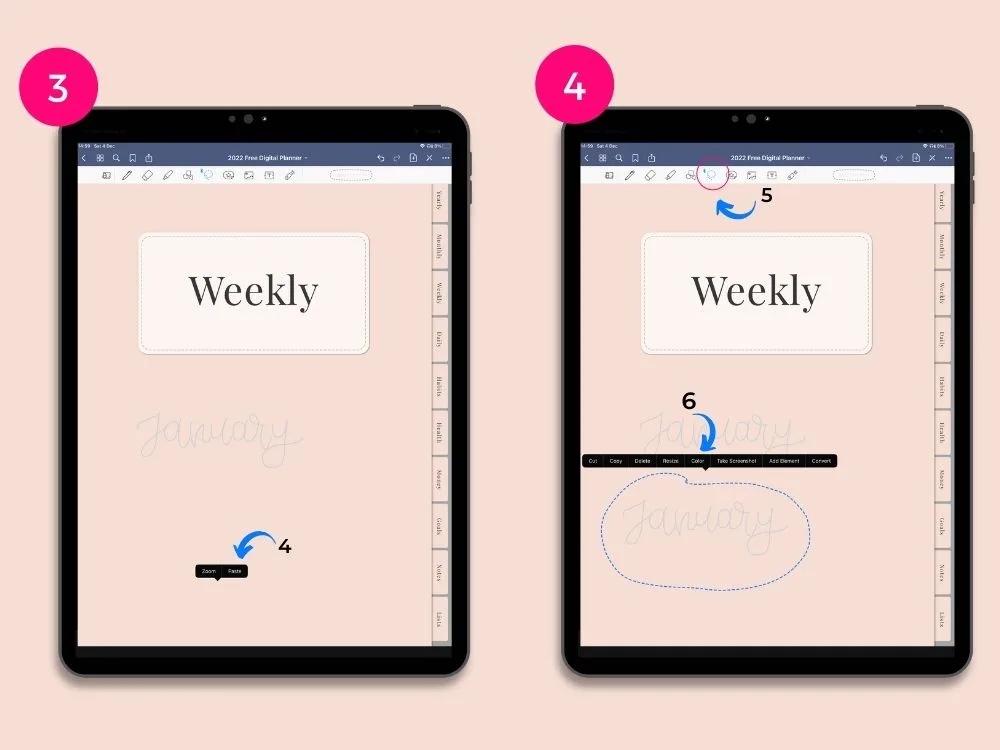

The next GoodNotes trick is to add shadow to your handwriting text.
Definitely, it makes your text pop out.
1. Select the writing tool and choose a color for the shadow.
2. Write text and loop it with a lasso tool.
3. Click Copy.
4. Click Paste.
5. Again loop the text.
6. Choose a color for the main text.
7. Then move the text over the previously created “shadow”.
How To Create Custom Highlighter Color Palette

Last but not least, you can create your own custom highlighter color palette.
1. Click on the highlighter icon and then on the circle with the currently selected color.
2. Click Custom.
3. Select a new color from the palette.
4. Click Add to Presets
How To Erase Highlighter Only?

1. Click on the eraser icon. Select “Erase Highlighter Only”.
Split View

This GoodNotes feature allows you to open two documents side-by-side.
Or even more – you can write in two different templates within the same GoodNotes planner at the same time.
It’s so useful for planning your daily schedule while still having your weekly planner open.
Adding Links

Now you can also add links to your digital planner.
1. Select your text.
2. Then choose “Link”.
3. Add your link.
How To Make Straight Lines?

1. Select the shapes tool.
Free Digital Planner Stickers

Surely, my favorite way to decorate a digital planner is by adding stickers.
Basically, there is a lot of option to choose from.
For example, including Christmas stickers, you decorate your digital GoodNotes planner for the holiday season.
Moreover, you can add a reminder sticker to highlight important things to do.
Last but not least, a motivational quote sticker works great as a part of your daily schedule.
Free Digital Planner FAQ
Digital Planner vs. Paper Planner
Well, it’s tough to say which one is a good choice.
Clearly, it often comes down to personal preferences.
For example, you may prefer printable planners because they help reduce screen time and minimize distractions.
As a result, you set goals, plan projects, and stay focused all the time.
Also, creative people usually like to decorate their physical planners with cute doodles while enjoying the tangible nature of paper.
Neither to say, you don’t have to worry about battery life or technical issues.
On the other hand, digital planners (even free options) allow you to handle different projects at the same time.
Furthermore, because it offers a range of features, they’re the best way to manage your data with ease.
Along with this, you can still customize them by using digital stickers.
Last but not least, you can save extra money because of unlimited pages and reusable monthly calendars (only for undated planners)
Where Can I Find The Best Digital Planners?

Just in case, you’re in search of the best free digital planners, you’re in the right place.
Indeed, I designed a couple of free downloads you may like to use as your favorite online planners.
Surely, when it comes to managing your to-do lists, daily tasks, due dates, and even project management finding the right digital planner that fits your needs is essential.
For this reason, I created a perfect free digital planner with a user-friendly monthly calendar, a helpful daily page set, and a built-in feature for easy navigation.
Indeed, you can spend less time seeking a new digital planner, because I’m all about keeping it simple and efficient.
So, if you’re looking for a simple planner that streamlines your daily planning, look no further.
Basically, I share with you an in-one planner that is a great help to make your tasks more manageable during the entire month.
Again, the key features are:
- Sunday start
- clutter-free design
- easy navigation
- undated best planner
- extra space for your thoughts
For personal use only.
What Are The Best Digital Planner Apps?
Now, that you know that you’ve just found the best digital life planner, you may want to fill the gap in with the best digital planner app.
Whether you’re a Windows user or you simply love your iPhone (or alternatively Android devices), you’ll find an app that works for you.
So, if you want a simple digital planning app, here are my recommendations.
- Google Calendar
- Evernote
- Notion
- Trello
For Windows users, I recommend using OneNote as well.
Can I Use this Digital Planner On My Phone?
Although I designed all my undated planners for tablets (iPads and Android tablet), you can use them on your phone as well.
Just download a mobile app for note-taking like Goodnotes or Notability as an iOS app or Samsung Notes as an Android app.
Is Google Calendar Better Than Digital Planner?
As a rule, whether Google Calendar is better than a digital planner depends on your specific needs and preferences.
Clearly, both have their advantages.
For example, Google Calendar may be a good idea because is connected with other Google services and apps so you can easily sync important tasks, events, and reminders.
Also, it’s accessible across various devices and platforms.
On the other hand, the best digital free planners I offer include different categories of daily life planner pages such as grocery list, task lists, and project layouts.
To sum up, it all depends on how you prefer to manage your schedule and everyday tasks.
Does it work with Google Keep?
Although a PDF digital planner can be used with Google Keep to some extent, it might be not the best choice.
So, if you’re looking for seamless integrations, choose other digital planning apps or platforms that offer more robust features.
However, here’s how you can make it work.
Firstly, you can manually create links between your PDF digital planner and Google Keep notes or tasks.
Secondly, you can attach a Google Keep note or task list to your PDF planner for reference.
Last but not least, feel free to manually copy information from your PDF planner and paste it into Google Keep notes or tasks.
What Are Other Daily Planner Apps You Recommend?
So my favorite daily planner apps are:
- Notion (also you can download aesthetic Notion templates here)
- Evernote
- My Daily Planner
What Is Your Favorite Planner?
Definitely, my favorite ones are productivity planners.
Indeed, they help me to track different stages of creating other freebies for you.
Download Your Free Digital Planner Here
Firstly, you need to sign up for a Grow account.
Then you’ll be able to unlock a link to Dropbox, where you can download your free digital planner.
By the way, there’s no need to set up a Dropbox account.
You can easily download your PDF file without signing up (the download button is in the upper left corner).
Also, this planner is a PDF digital download with hyperlinks.
Basically, it was designed to be used in note-making apps like Goodnotes or Noteshelf.
For this reason, you need a tablet that you can write on with a stylus such as the Apple pencil.
Obviously, the apps, a tablet, and a stylus are not included.
Moreover, all GoodNotes tutorials you can find above.

Free Digital Planner
Happy planning!